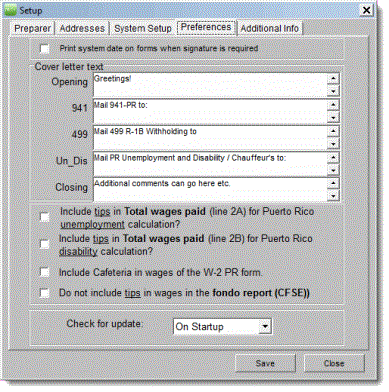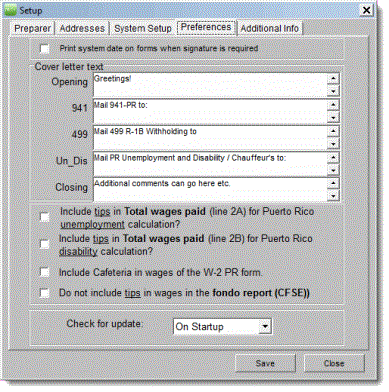You are here: Other Information > File Functions > Setup Defaults > Preferences
Preferences
Use the Preferences tab to
change the appearance of the quarterly reports cover letter and to set
the calculations for certain forms.
- From the application toolbar, select File
> Setup Defaults. The Setup
window appears.
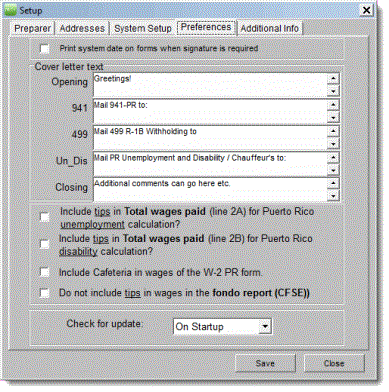
- Click the Preferences
tab.
- Select the Print
system date... checkbox to print the system date on all forms when
a signature is required.
- If you prepare the quarterly reports of your customers,
you might want to use a cover letter when sending them their completed
returns. The fields on the Cover Letter
Text section include mailing information and the quarterly reports'
due dates. Edit these fields to include your own information.
To print the cover letter, go to the Companies
window and click File/Print Cover Letter.
- Select the checkboxes that apply to include or
exclude tips and cafeteria amounts in the calculations of specific reports.
- In the Check for update list, select how often you wish for PRPay to automatically check for updates:
- On Startup - every time PRPay opens
- Daily - once a day while the application is open
- Weekly - once a week while the application is open
- Monthly - once a month while the application is open
- Never - never check for updates
If you select Never, make sure you go to www.prsoft.com for updates.
- Click OK
to save the changes and exit this window.
How do I...
©PRSoft,
Inc. January, 2013
All Rights Reserved.
753 Hipódromo Ave.
San Juan, PR 00909
Tel (787) 622-7550
Fax (787) 641-3013