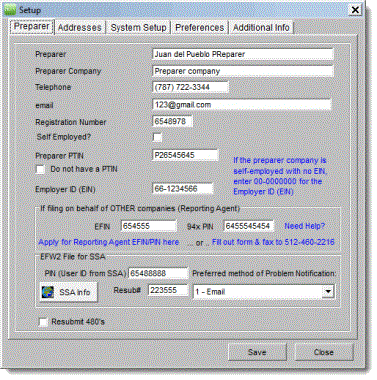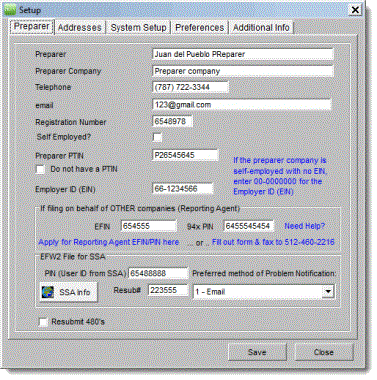You are here: Other Information > File Functions > Setup Defaults > Preparer
Preparer
On this section you will enter the preparer information required for
filing many of the reports. This information is critical for filing Forms
W-2 PR and Informative Returns. When printing most of the returns, you
will be asked if you want to print this information on the return.
If you are a reporting agent (a CPA or an accountant and you are filing returns
for several different employers), enter your own company information in
this section.
If you are a company using PRPay strictly for your own employees,
enter your information in this section.
- From the application toolbar, select File
> Setup Defaults. The Setup
window appears showing the Preparer
tab.
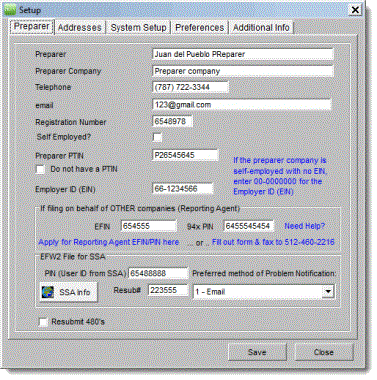
- In the Preparer field,
enter the name of the person who prepares the returns.
- Type the preparer's company name in the Preparer Company field.
- Type the preparer's telephone number in the Telephone field.
- Enter the preparer's email address in the email field.
- Type the preparer's registration number in the
Registration Number field.
- Click the Self
employed checkbox if applicable.
- Enter the Paid Preparer Tax identification Number in Preparer PTIN. If you don't have the PTIN click the Do not have a PTIN box.
- Type the preparer's federal ID number in the Employer ID (EIN) field. If you don't have an EIN, enter 00-0000000 in this field.
- If you are a reporting agent (fill-out returns on behalf of your clients), enter the EFIN and the 94x PIN. For more information, click Need Help? To apply for the EFIN or PIN, click the Apply for Reporting Agent EFIN/PIN here link.You can also fill-out the form by clicking on Fill out form & fax to 512-460-2216.
- Type the preparer's PIN in the PIN
(User ID from SSA) field.
- Type the preparer's resub number in the Resub# field.
- From the Preferred
method of problem notification list, select the best
method to contact you.
- Click the Resubmit 480s box if you need to send an amended 480 to Hacienda.
- Click Save
to keep the information and exit this window.
- Click the Addresses tab to continue filling-out the General, W-2, and 480 Addresses.
How do I...
©PRSoft,
Inc. January, 2013
All Rights Reserved.
753 Hipódromo Ave.
San Juan, PR 00909
Tel (787) 622-7550
Fax (787) 641-3013